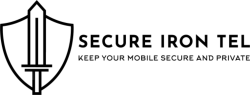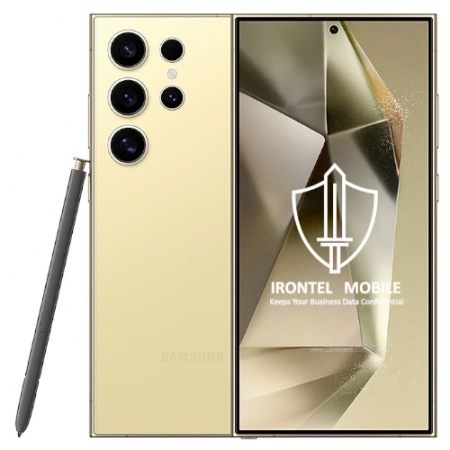ConfiTel App - End to End Encryption
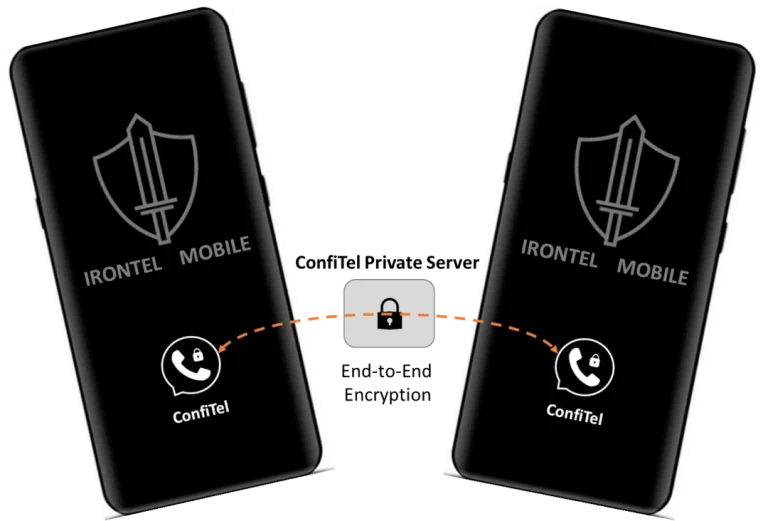
Private App
ConfiTel app is a true end-to-end encryption application for all top secure conversation types. ConfiTel app neither collects users’ data nor shares any data with any 3rd party.
Private Server
ConfiTel app is managed by a secure private server. The private server is dedicated to switch transparently ConfiTel apps’ encrypted end to end conversations only.
Anonymous
ConfiTel app has an inbound user ID number, which does not relate to any user’s public identity, like SIM number or email address. ConfiTel app keeps user’s public identity anonymous.
Secure End to End Encryption
ConfiTel app is preinstalled in each secure IronTel Mobile. All encrypted conversations are top secure when both parties are holding secure IronTel Mobiles.
Dedicated to Business Data
ConfiTel app encrypts end-to-end all business confidential data conversations in the IronTel Mobile ‘Work’ space only.
On Premises Managment
ConfiTel private server can be managed on premises with full control of the corporate’s ConfiTel app users only.
How to Add a New Contact
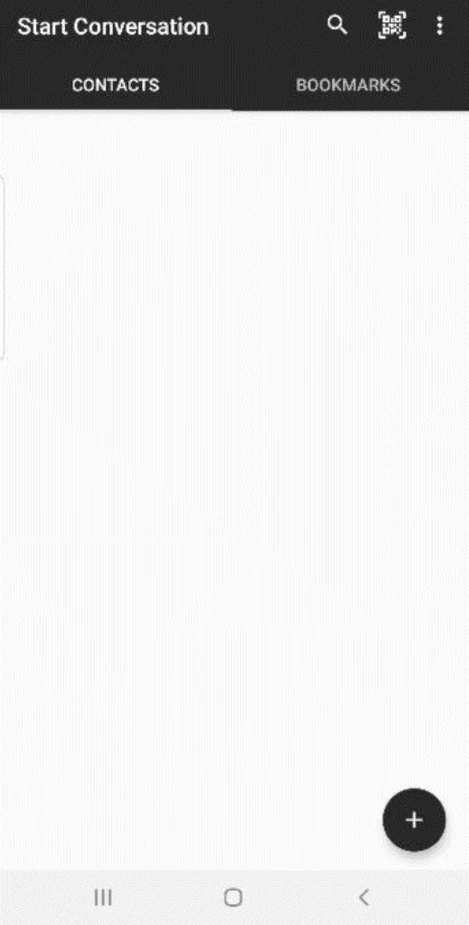
Fresh - No Contacts
This is the first screen after fresh app installation with no contacts. Click on the (+) icon to add a new contact.
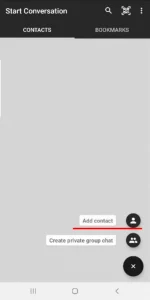
Add Contact
To add a new contact, click on the contact icon. To create a new conversation group, click on the dual contact icon.
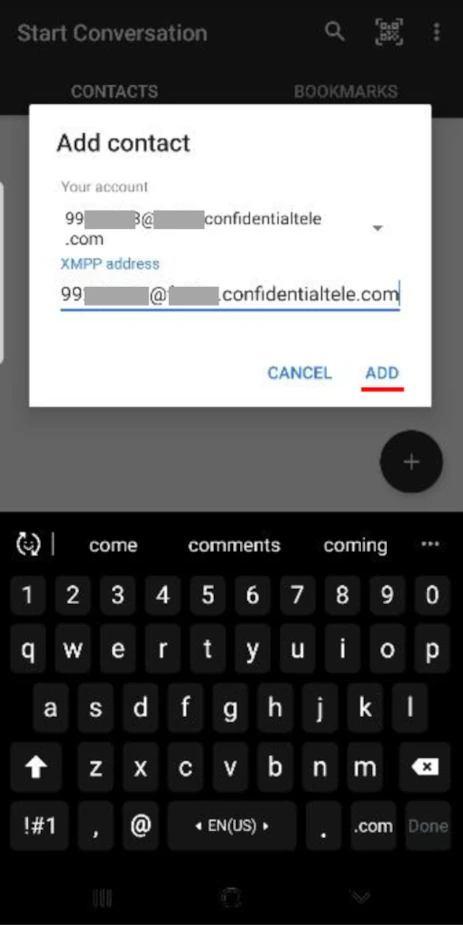
Add Contact Popup
Enter the contact's username. Select the combined line with domain suffix and click ADD.
New Contact Invitation
How to Make End to End Encrypted Conversations
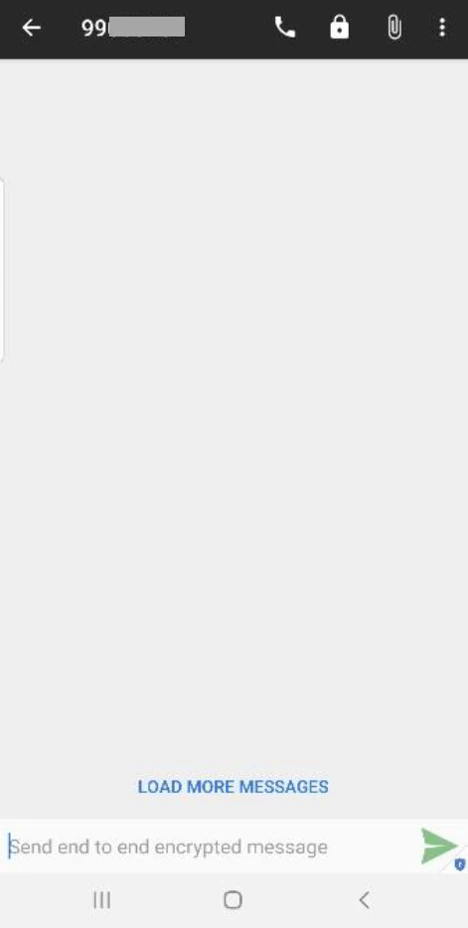
End to End Message Encryption
Type the desired text message and click on the right arrow to send an end-to-end encrypted message. The green send icon color indicates that the contact is online.
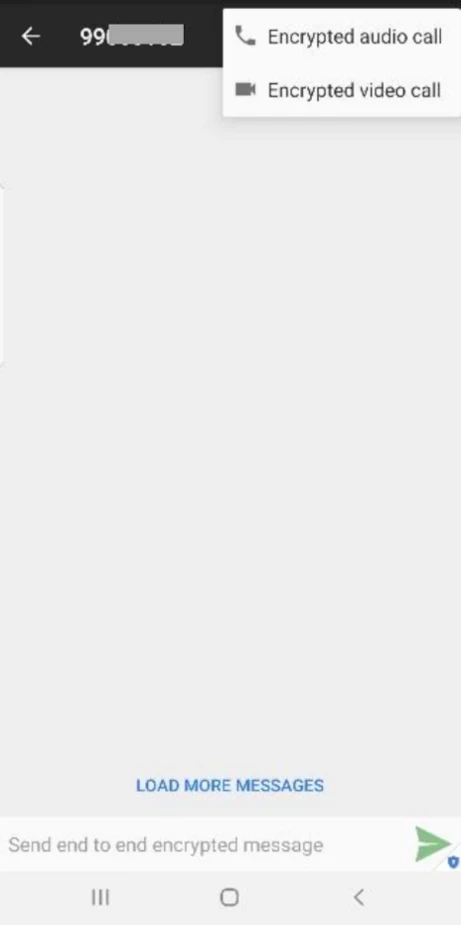
End to End Encrypted Calls
To make end-to-end encrypted calls, click on the handset icon on the top and select either encrypted voice call or encrypted video call from the drop-down menu.
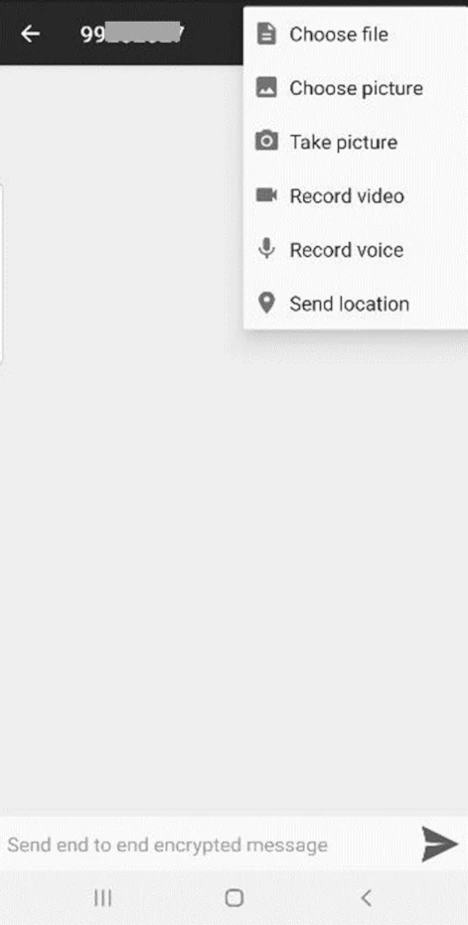
End to End Encrypted File Sharing
Click on the staples icon and select the desired file type from the drop-down menu to transfer encrypted file attachment.